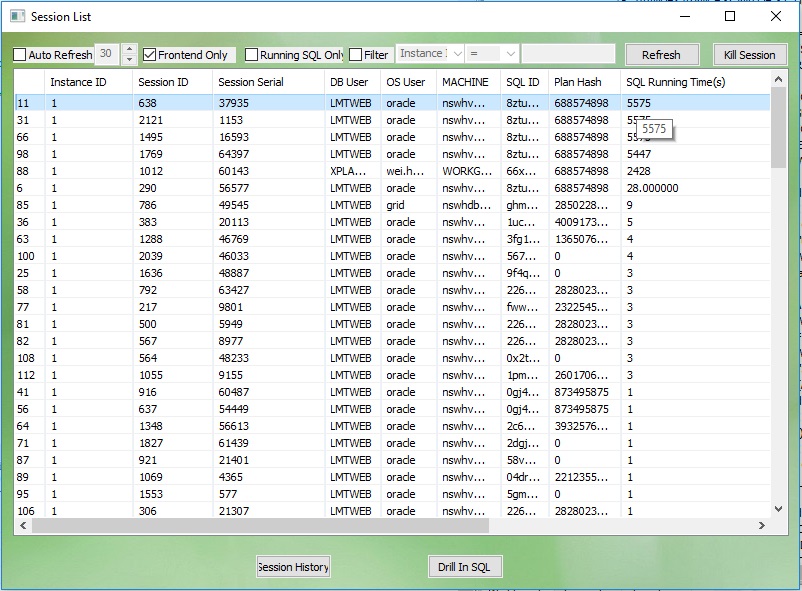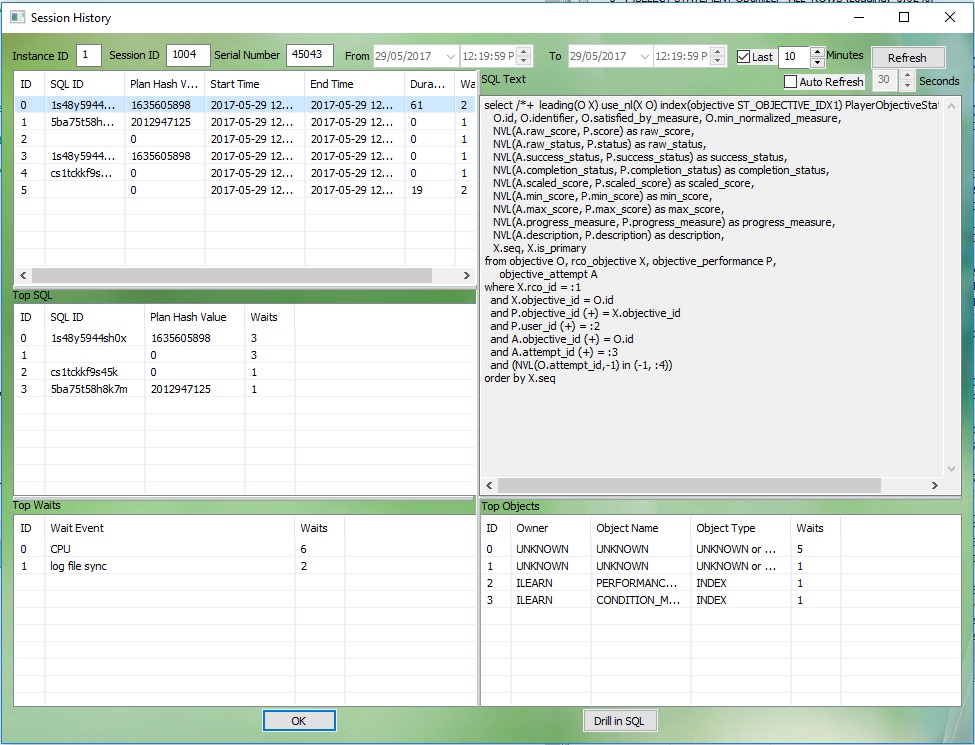Session Information
To figure out what is happening in your database, the session information is an important source. You can just simply click "Session" or press F5 to get the current connecting sessions in your database.
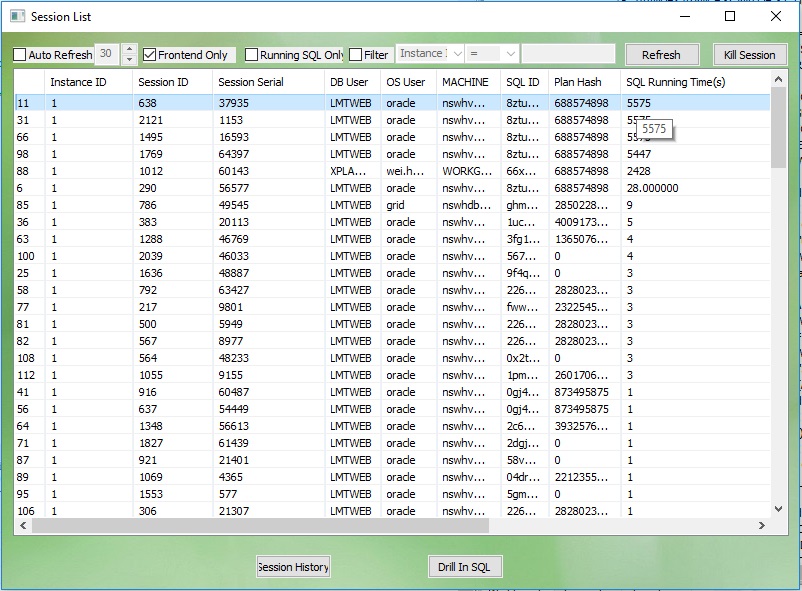
In this window, you can filter the session to be listed by adding some filter conditions.
- Check "Frontend Only" (Default), it will show all USER sessions only, otherwise, it will show all sessions including system sessions
- Tick "Filter", you can add more advanced filters as you wish. For example, you can filter the sessions owned by user "DEMO" only, or you can show the sessions running SQL containing the text "MASTER_TABLE".
After you choose a session, you can do 3 operations on it
- Kill the session by clicking "Killl Session". Note: you will only allow to kill the frontend sessions/
- If there is a SQL running, you can get all related information of the SQL by clicking "Drill In SQL". For more information of showing a SQL, please read "Show and Investigate a SQL"
- Show the history summary report of this session by clicking "Session History".
Session History:
After you selected a session and clicked "Session History", the session history summary report window will be popup.
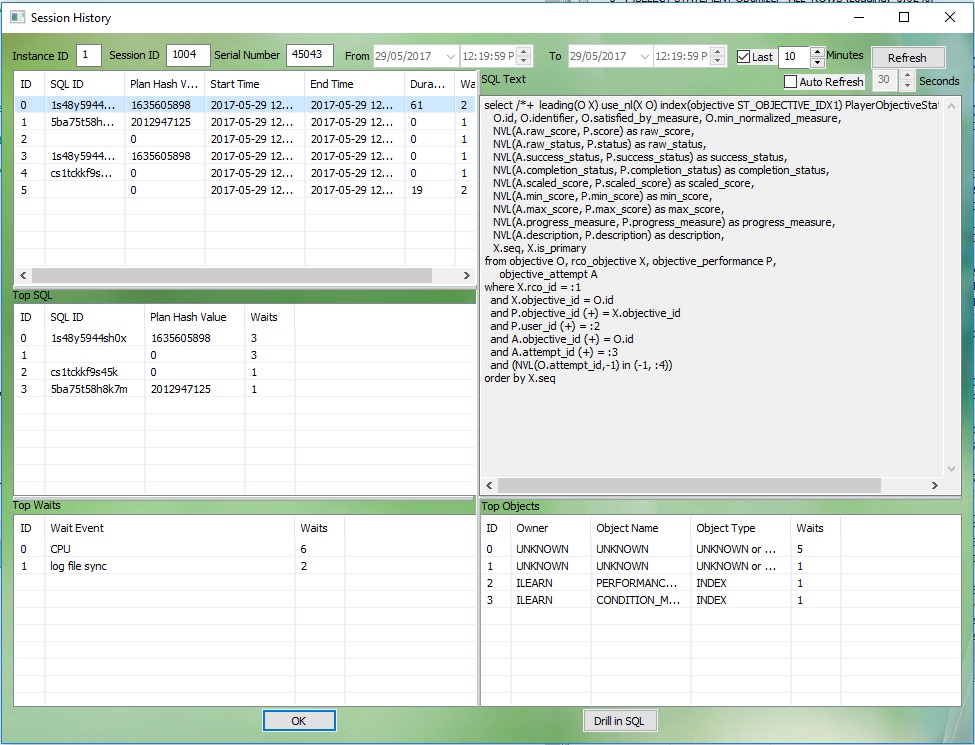
This window will show the session history infromation in specific time range.
- The first table on the left side shows the SQL history.
- The second table on teft side shows the top of this SQL
- The third table on the left side shows the top wait events of this session
- Top wait object will be shown in the second table on the right side
- When you select one of the SQLs in either the SQL history window or top SQL window, the SQL text of the selected SQL will be shown in the panel on the right side
Tip: You can change the time window of the session history.
Tip: You can also show other session history in this widow directly, only what you need to do is to change the session id and then click "Refresh".
|